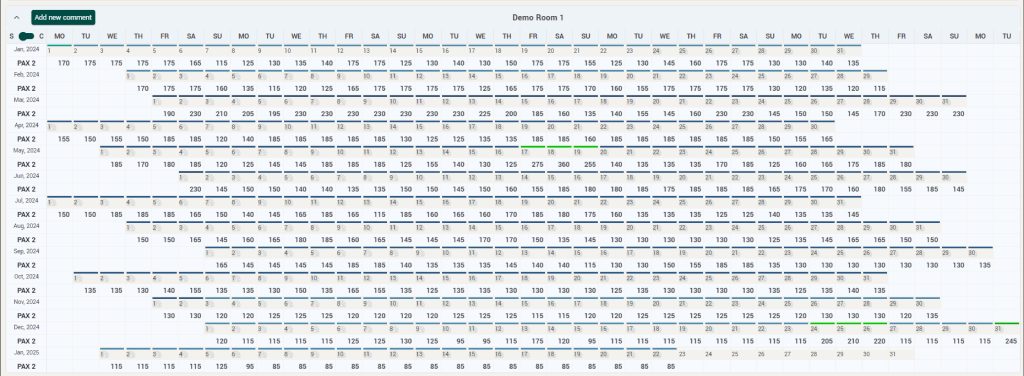This functionality is available by default only to Key Admin users.
Auto Pilot functionality enables the app to send prices automatically or generate automatic alerts, based on predefined group of settings called “Workers”.
When adding a new worker, the following fields are to be filled in:
- Worker Name – name of the worker will be automatically linked to the user who created it.
- Working Period – it determines the validity period of the worker. If “Determined”, the worker is set to a fix validity period; if “Undetermined”, the worker will work indefinitely.
- Timeframe – it determines the arrival dates that the worker is allowed to analyze. This can be Fixed for particular arrival dates, or Variable based on the current date.
- Timeframe Filters – additional filters that can be applied for the arrival dates that will be analyzed: Event type or particular days of the week.
- Running Interval – determines at what time will the worker do the job.
- Business Rules – define the job the worker has to do:
1. Send RECO “Every time”
The worker will automatically like the recommended rate and send it to the receiving system.
2. Send RECO when the change is below a defined % or value
The worker will first analyze the difference between the RECO rate and the Last Sent rate (or the last RECO in case no rate was sent for that particular arrival date). If the difference is below the allowed % or value, the worker will automatically send the rate.
3. One can define if the worker should raise an alert when the change is above the % or value.
4. One can define if the worker should also analyze locked days.
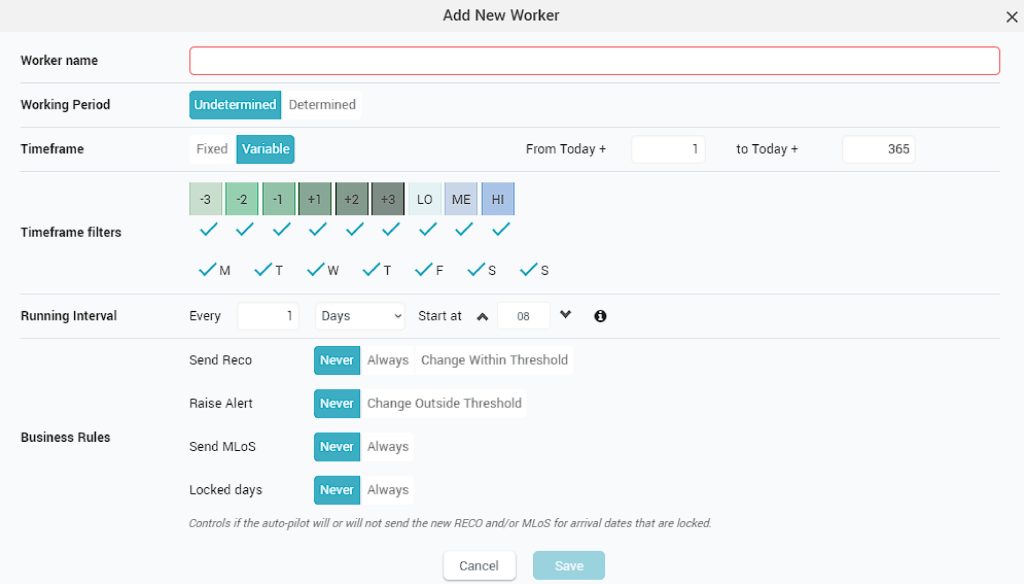
NB1: A security pop up (password check) appears every time a new worker is created, edited or deleted and when any worker is activated / deactivated.
NB2: If the user dislikes the RECO for a day controlled by an active autopilot worker, when saving the new price, the system will automatically lock that date so that any worker cannot “undo” the user action by liking the RECO and pushing it automatically.
The AutoPilot days are marked inside the app (Day Inspector, Timeline, Pricing) with a special design, so it is now easy to see which arrival dates are “controlled” by at least one active autopilot worker:
Day Inspector
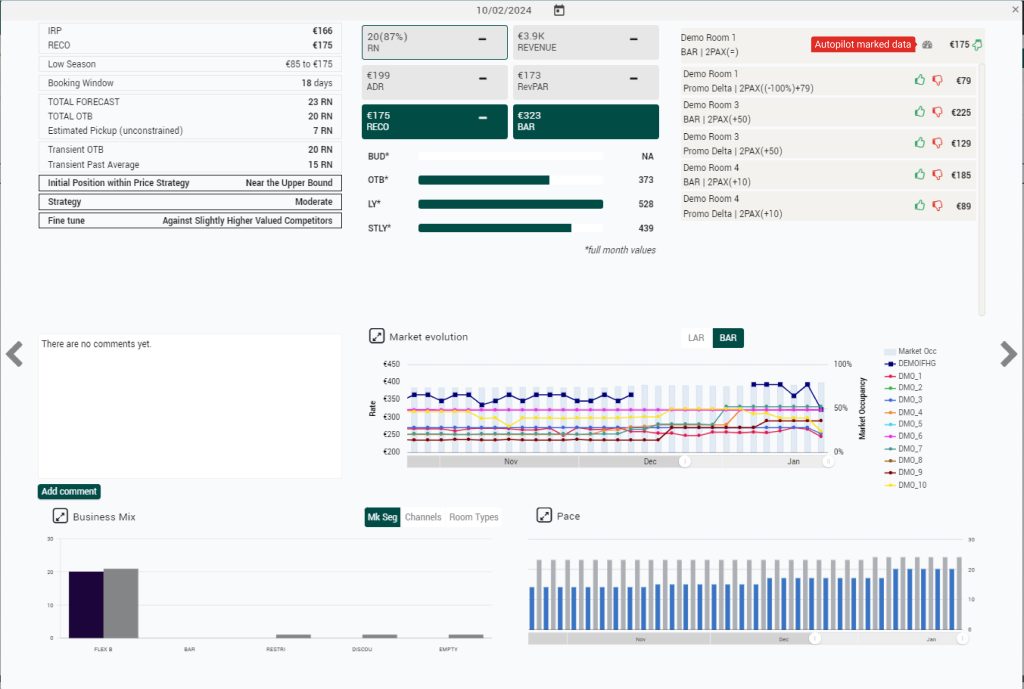
Timeline
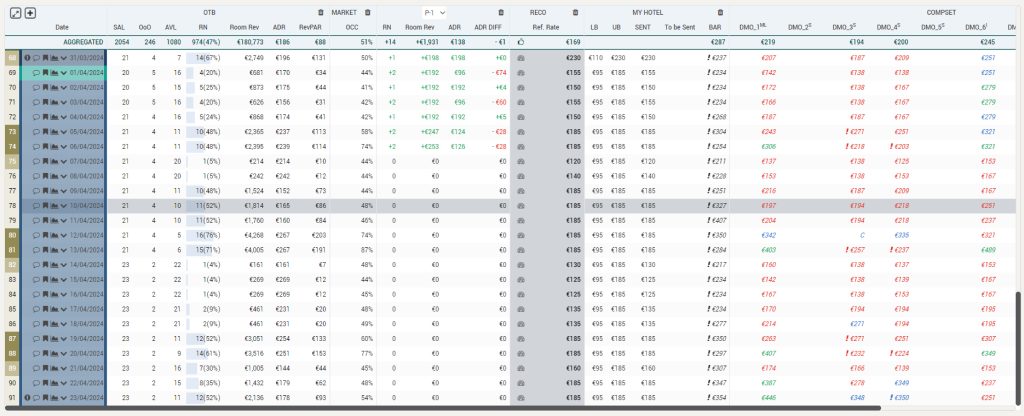
Pricing