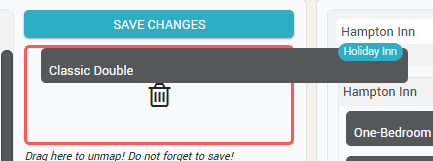It happens that the names of the room types (or even the room type structure) is not the same in the various systems a hotel uses (PMS, RMS, various OTA’s, Booking engine, etc).
While the best practice is to have the same room types in the RMS as defined in the PMS, on the OTA’s the room types may be presented differently (for marketing purposes). For example, the “Standard Double Room” in the PMS/RMS might be presented in a split-mode on an OTA as “Standard Double Room – King size bed” and “Standard Twin Room”.
Also, the room type names on the OTA’s might change from time to time (or be different on one OTA vs another – again for marketing purpose).
This screen allows mapping of the room type names as scraped from the various OTA’s to the room types as defined in the RMS system:
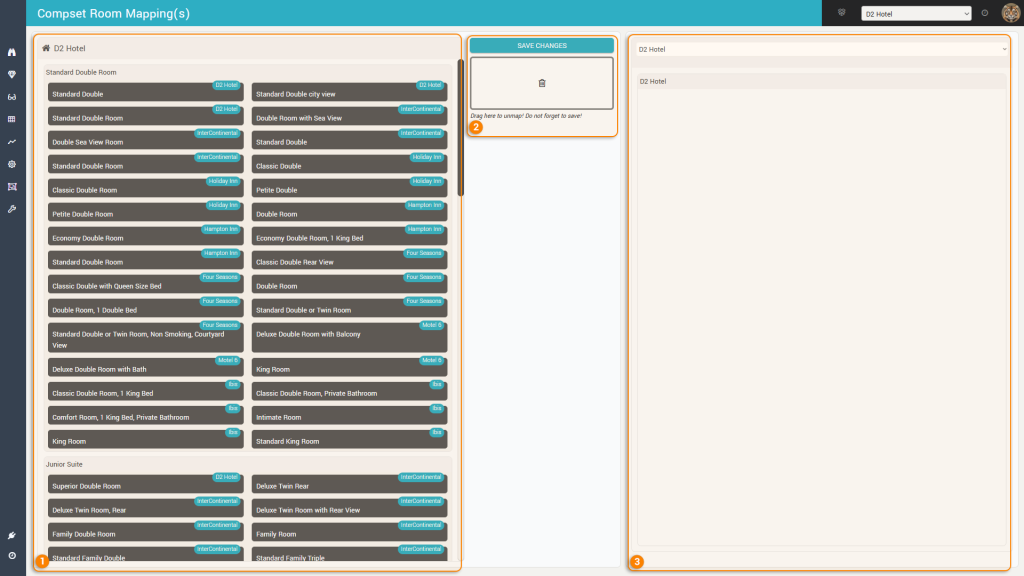
The left side (1.) shows a list of the room types as defined in the RMS (“Room Types and Rate Plans” screen) and inside the “mapping area” of each RMS room type, there is a list of “boxes” (with the room type names + the hotel name found by the scraper on the various channels) that are mapped to the respective room type.
At first, the “mapping areas” are empty:
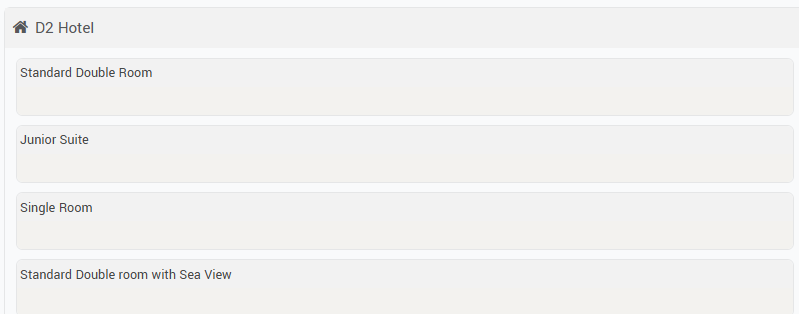
On the right side (3.), the app will show (for the selected hotel) the list of room type names found on OTA’s which are yet un-mapped:
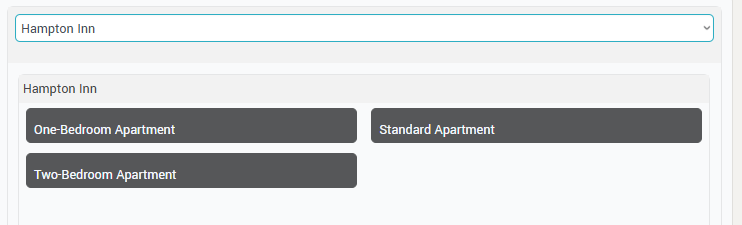
The middle section (2.) has the “SAVE CHANGES” button and an area for removing mappings.
Remember: click the SAVE CHANGES button for the drag-and-drop “movements” to be saved.
The mapping is done by drag-and-drop. On the right side (3.) users select each hotel and see which room type names were found by the scraper for the respective hotel and are not yet mapped.
The boxes with the room type names can then be dragged to the left section (1.) and dropped in the “mapping area” corresponding to the desired RMS room type.
To “delete” a mapping, users must drag-and-drop the room type “box” from the left section to the “un-mapping” area of the middle section: