The business data can be visualized in the app at various levels. Two levels are controlled from this screen, the “Segment Group” level and the “Market Segments” level. The screen looks like this:
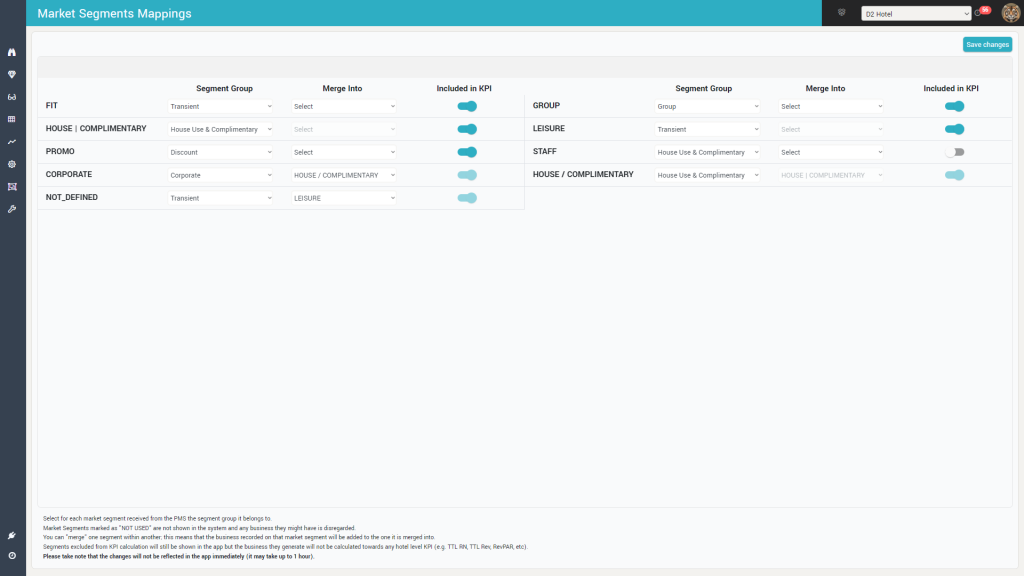
It displays, on two columns, the list of Market segments as they are received from the PMS Data stream.
For each market segment you must select the Segment Group it belongs to:
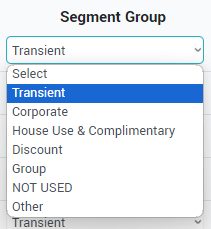
The segment groups are static, they cannot be changed. The “NOT USED” option should be used when you want the business data for the respective market segment to be completely ignored by the app (no RN or Revenue data will be recorded).
You can “merge” the business data of one particular market segment into another segment; this can be used when doing re-segmentation or to reduce the number of market segments displayed in the app (when there are over 10 segments in the PMS it becomes increasingly difficult to track the data over so many segments so you may want to merge similar segments and/or merge the low-producing segments into fewer ones).
The “Included in KPI” feature allows you to select the market segments that will not be counted towards the Totals (Total RN, Total Occ, Total Revenue, etc). You will still see the data for these market segments in the app when viewing data per segment, so it’s not the same as mapping them on the “NOT USED” segment group.
Remember: The app will notify you when there are market segments that have no segment group assigned. Any market segment that is not mapped is treated by the app as “NOT USED”, so any business it generates will not be visible in the app until properly mapped under a segment group.