
When clicking the MTM Widget’s icon in the top bar’s area of high-level actions (option “a” above), the MTM Widget is presented on top of the current screen:
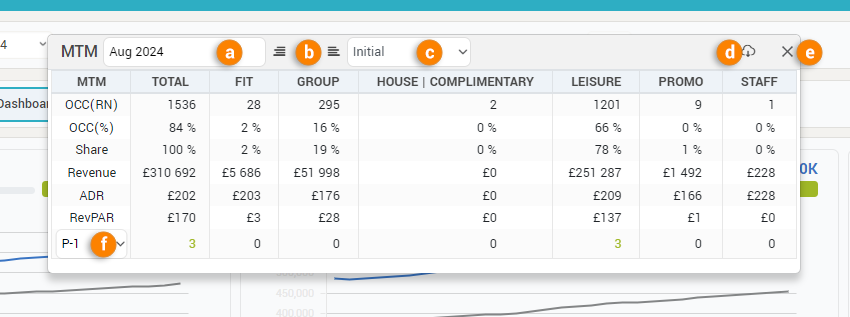
The widget can be moved anywhere in the screen and it will stay “floating” until it is closed by clicking the “close” icon (option “e” above). The widget will remain on-screen even if the underlying screen has changed.
The MTM Widget shows business data in TOTAL and per market segment for the selected month (by default the current month is selected). You can change the month by selecting it in the dropdown option (option “a” above).
The values can be aligned in different ways (left, middle, right) using option “b” above.
The data table can also be exported (using option “d” above). There are two options when clicking the export icon: export as .xls file or export as .png image.
Pickup information (relative to the current day) can be seen in the last row of the data table. Using option “f” above you can change the pickup period by selecting one of the predefined 10 options.
Initially (when first opened) the Widget displays only the values on the books for the selected month. Using option “c” above you can choose to display in the widget also more detailed pickup information:
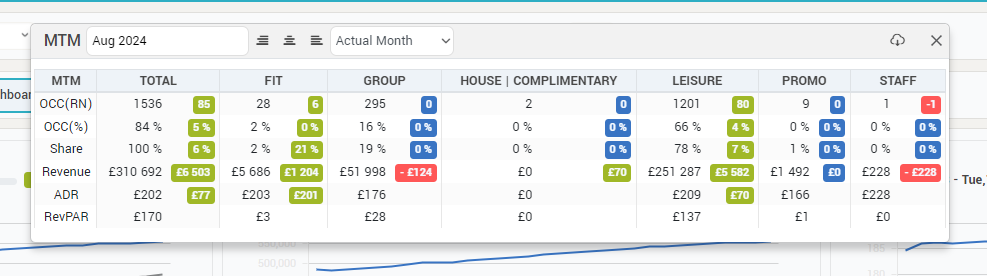
For example, the above screenshot displays pickup information (the colored “bubbles”) made during the selected month. The options in the dropdown are:
- “Initial” – showing no pickup information
- “Actual Month”:
- if the selected month is the current month or a past month: shows the pickup made during the selected month (for the selected month)
For example, if the selected month is “Jul” and the current month is “Aug”, it will show the pickup made in “Jul” for “Jul”. - if the selected month is in the future: shows the pickup made in the current month (for the selected month)
For example, if the selected month is “Oct” and the current month is “Aug”, it will show the pickup made in “Aug” for “Oct”.
- if the selected month is the current month or a past month: shows the pickup made during the selected month (for the selected month)
- “Last Month”:
- if the selected month is the current month or a past month: shows the pickup made during the month before the selected month (for the selected month)
For example, if the selected month is “Jul” and the current month is “Aug”, it will show the pickup made in “Jun” for “Jul”. - if the selected month is in the future: shows the pickup made during last month (for the selected month)
For example, if the selected month is “Oct” and the current month is “Aug”, it will show the pickup made in “Jul” for “Oct”.
- if the selected month is the current month or a past month: shows the pickup made during the month before the selected month (for the selected month)
- “2 Months Before”:
- if the selected month is the current month or a past month: shows the pickup made during the month that’s 2 months ahead of the selected month.
For example, if the selected month is “Jul” and the current month is “Aug”, it will show the pickup made in “May” for “Jul”. - if the selected month is in the future: show the pickup made in the month that’s 2 months before the current month.
For example, if the selected month is “Oct” and the current month is “Aug”, it will show the pickup made in “Jun” for “Oct”.
- if the selected month is the current month or a past month: shows the pickup made during the month that’s 2 months ahead of the selected month.