This screen contains the “general” parameters and is split in three sections:
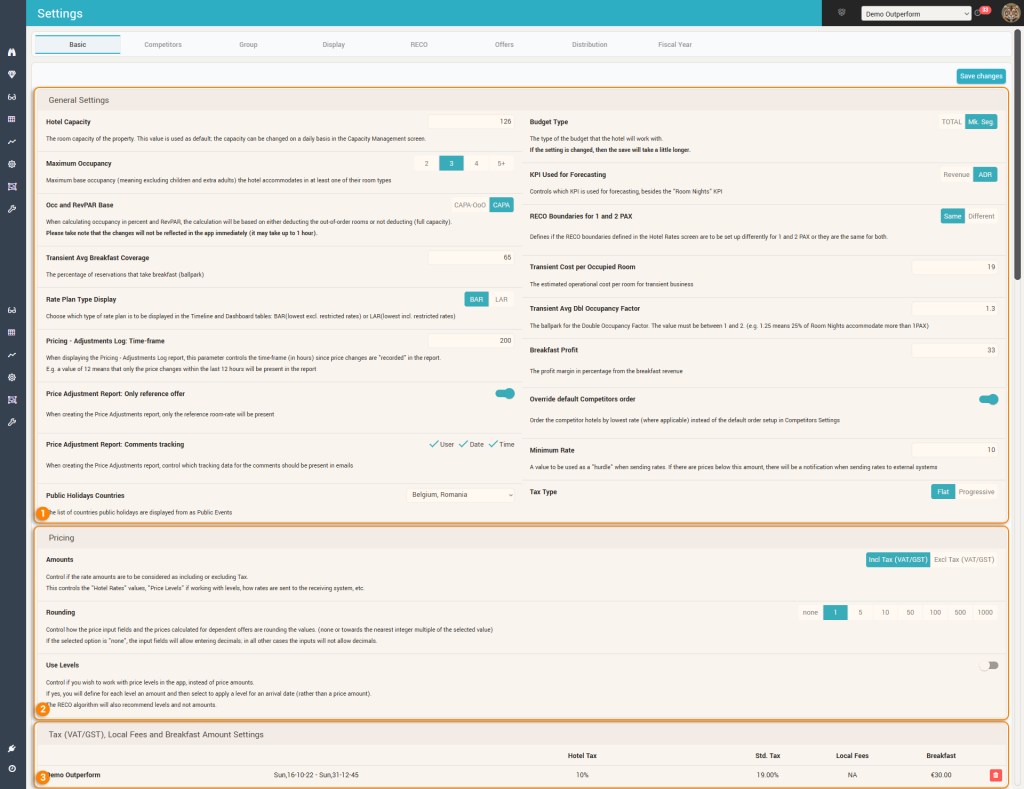
1. General Settings
Hotel Capacity – Holds the hotel’s total capacity. The value is used as default capacity for future days. You can change the capacity for any arrival date (both past and future) from the Capacity Management Screen if needed.
Maximum Occupancy – Holds the maximum occupancy users can define prices for any room type. When configuring the offers for sale (room type + rate plan + occupancy combo), only occupancies up to this amount can be configured (see more in the “Offers” section). Also, the Pricing and Price Dependency screens will have the PAX selections limited by this value.
Attention: When changing to a lower value, any price definition for the higher occupancies will be deleted!
Occ and RevPAR Base – Controls if the calculation of occupancy in percentage and RevPAR is to be done against the full capacity or against the capacity but deducting the number of rooms deemed “out of order”.
Transient Avg Breakfast Coverage – Holds the percentage of reservations (ballpark) that take breakfast. As the system currently does not work with reservation records, it is not possible to calculate this metric, hence it is required that the users fill-in this parameter based on their own knowledge. The parameter is used for the Group Analysis feature.
Rate Plan Type Display – Choose which type of rate plan is to be displayed in the Timeline and Dashboard tables: BAR(lowest excl. restricted rates) or LAR(lowest incl. restricted rates).
Pricing – Adjustments Log: Time-frame – When displaying the Pricing – Adjustments Log report (clicking the “Log” button in the “Pricing” screen), this parameter controls the time-frame (in hours) since price changes are “recorded” in the report.
E.g. a value of 12 means that only the price changes within the last 12 hours will be present in the report.
Price Adjustment Report: Only reference offer – Controls if the report will show just the reference offer or will show all offers. This is useful if the dependent offers have static price dependency formulas, as showing just the reference offer will reduce the size of the report.
Price Adjustment Report: Comments tracking – Controls which information from the comments should also be present in the report. You can select to show/hide the Username, the Date of the comment and/or the Time.
Public Holidays Countries – This is the list of countries for which the system will “mine” the public holidays data automatically from the web.
Best Practice: It is recommended to select here the hotel’s country + any other countries from where the hotel get’s a lot of business.
Budget Type – Controls how the budgets and forecasts made by users are supposed to be done; either in TOTAL or by Market Segments.
Attention:
When changing from “Mk. Seg.” to “TOTAL”, any budgets/fcsts previously created will remain, but all budget/fcst values for the market segments are deleted (their sum is then transferred as the budget/fcst in total).
When changing from “TOTAL” to “Mk. Seg.”, all budgets/fcst are deleted completely!
KPI Used for Forecasting – Controls which KPI (Revenue or ADR) is to be used for budgeting / forecasting, besides the “Room Nights” KPI.
RECO Boundaries for 1 and 2 PAX – Defines if the RECO boundaries (or price levels) defined in the “Hotel Rates” screen are to be set up differently for 1 and 2 PAX or they are the same for both.
Best practice: if the hotel is not offering a “single-occupancy discount” when accommodating one guest in a double room, have this parameter on “Same” to simplify the screen.
Transient Cost per Occupied Room – Holds the estimated operational cost (in the hotel’s currency) per room for the transient business. The parameter is used for the Group Analysis feature.
Transient Avg Dbl Occupancy Factor – Holds the ballpark value for the Double Occupancy Factor. The value must be between 1 and 2. (e.g. 1.25 means 25% of Room Nights accommodate more than 1PAX). Users must fill this in as the system currently does not work with reservation records, so it cannot calculate it automatically. The parameter is used for the Group Analysis feature.
Breakfast Profit – Holds the profit margin in percentage from the breakfast revenue. The parameter is used for the Group Analysis feature.
Override default Competitors order – By default, competitors are listed based on their order (see the “Competitors” section”). However, you can override this order and have the competitors be sorted by the price they sell at, if you activate this parameter.
Minimum Rate – Holds a value to be used as a “hurdle” when sending rates. If there are any prices to be sent below this amount, there will be a notification when sending rates to external systems ( clicking the “SEND” button).
Tax Type – You can define if the hotel’s country taxes are Flat or Progressive. Most countries have a “flat” tax system (where the percentage is the same regardless of ADR or the price the hotel sells the rooms). There are countries, however, where the sales tax is different in percentage based on the ADR.
When the tax is “Flat”, you can define a “Hotel Tax” and a “Std. Tax”. Some countries have a different (usually lower) tax for accommodations vs the “standard tax” (vat).
When the tax is “Progressive”, you must define first the so-called “ADR Breakpoints” (a. below)- the thresholds where the tax will change. Afterwards, you can define the “Hotel Tax” for each interval defined by the breakpoints – b. below (the Standard Tax is the same regardless of breakpoints):
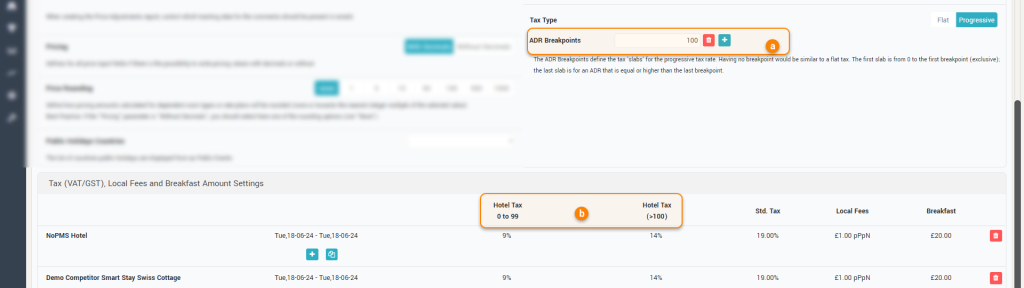
Attention: This is a destructive setting. When changed, any previous tax + Local Fees + Breakfast definitions will be deleted!
2. Pricing
Amounts – Controls if the rate amounts are to be considered as including or excluding Tax.
This controls the “Hotel Rates” values, “Price Levels” if working with levels, how rates are sent to the receiving system, etc.
Rounding – Controls how the price input fields and the prices calculated for dependent offers are rounding the values (none or towards the nearest integer multiple of the selected value).
If the selected option is “none”, the input fields will allow entering decimals; in all other cases the inputs will not allow decimals.
Use Levels – Control if users wish to work with price levels in the app, instead of price amounts.
If yes, users must define for each level an amount and then select to apply a level for an arrival date (rather than a price amount).
The RECO algorithm will also recommend levels and not amounts when using levels.
When “Use Levels” is set to On, the user must define the number of levels that will be used (by default the system creates 10 levels) and the codes for these levels (by default the system creates these codes as “L01” … “L10”). Also, the following will happen:
– The Hotel Rates screen will display levels and not Lower/Upper bounds. The lower / upper bounds of the reference offer will be transferred to the least / most expensive pricing levels and the amounts for the other levels will be calculated by splitting the difference between the least and most expensive levels equally.
– The reference offer will be assigned (for each arrival date) the pricing level that is closest in amount to the current prices.
– The system will apply the same pricing levels for all dependent offers as the ones applied for the reference offer.
– The RECO will be presented in various places throughout the app as a pricing level, not as an amount.
When Use Levels is changed to “Off”, the following will happen:
– The amounts from the least / most expensive levels of the reference offer will be copied to the lower / upper bounds and the hotel rates screen will display Lower/Upper bounds again.
– All offers will have the price values for each arrival date equal to the amounts defined to their corresponding level.
– The RECO will be presented in various places throughout the app as an amount, not as a pricing level.
When changing the number of levels, the following will happen:
– The amounts for the least / most expensive levels will remain the same.
– The amounts for the intermediary levels will be recalculated by splitting the difference between the least and most expensive levels equally.
– The reference offer will be assigned (for each arrival date) the new pricing level that is closest in amount to the current level.
– The system will apply the same pricing levels for all dependent offers as the ones applied for the reference offer.
Attention: This is a fundamental setting that will automatically change the prices for all offers on all days when applied! Such action is not reversible!
3. Tax (VAT/GST), Local Fees and Breakfast Amount Settings
This section allows the definition of country taxes (VAT, sales tax), of local taxes (tourist tax, bed tax) and breakfast amounts.
It is of upmost importance to have these values defined:
- the country tax information is used everywhere where price and revenue amounts must be converted from gross to net (or vice versa)
- the local tax info is used when rates are shopped including local taxes and it is necessary to subtract them
- the breakfast amount is used to compare “apples to apples” when it comes to comparing the rates of the hotel to the rates of the competitors for the optimization algorithm. For example, if the hotel is selling only rates including breakfast and some competitor is only selling rates excluding breakfast, using the breakfast amount the RECO algorithm can accurately compare the hotel’s rate (incl. BR) to the calculated rate of the competitor – rate (excl. BR) + BR amount.
The system will request that taxes are defined for at least 2 years in the past and one year into the future.
They can be defined individually for the subscriber hotel and each competitor:
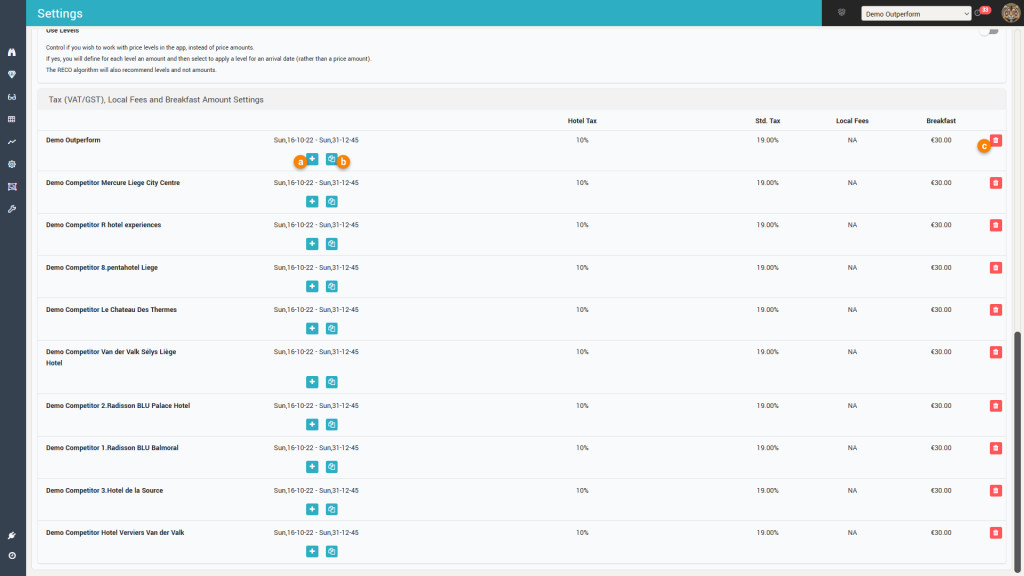
a. Adding a new tax period
Taxes can change from time to time, so it is possible to create new periods of time where new values for the taxes can be added:
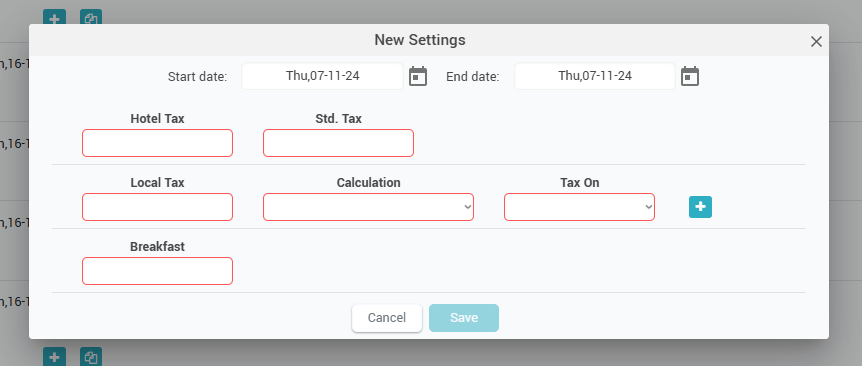
All fields are mandatory; if for example there are no local taxes a value of “0” must be used.
Local taxes can be combined – there can be multiple local taxes defined for the same period.
Remember: when a new tax period is added that overlaps existing periods, the system will automatically reduce the existing periods with the overlapping timeframe.
b. Copy period
You can copy the defined periods from one hotel to all the other hotels.
Remember: when copying, any previously defined periods for the other hotels will be deleted, regardless of them overlapping with the new periods or not.
c. Delete period
You can delete a previously defined period if needed.
Remember: there is no option to “edit” periods, so using the delete + new options are the only way to “edit” taxes.