This screen contains parameters that control various aspects of how data is displayed. There are two sections:
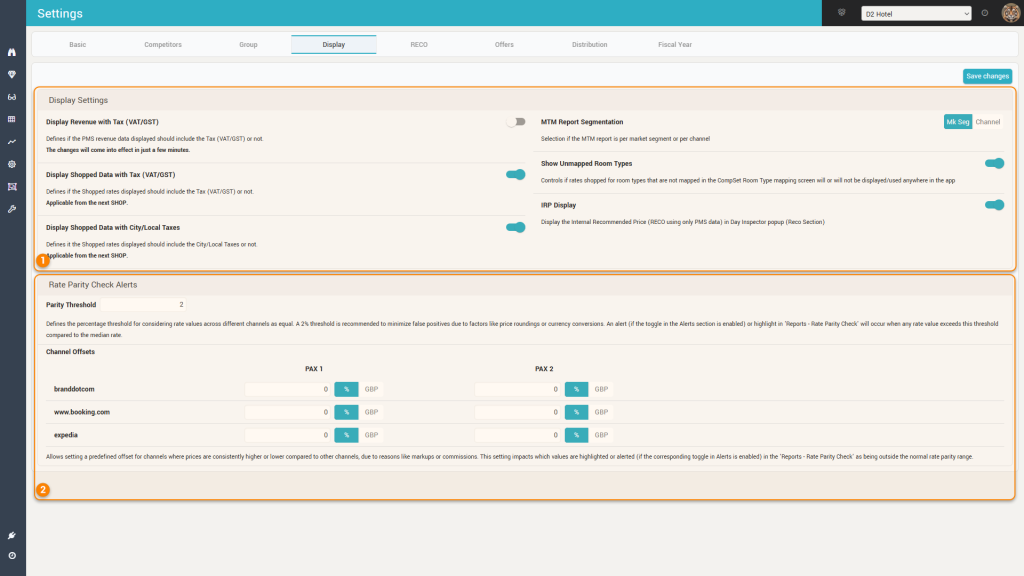
1. Display Settings
Display Revenue with Tax (VAT/GST) – Controls if the revenue information received from the external system (usually the PMS) is to be displayed with or without Tax. Depending on the PMS, the revenue data may come either with tax, or without tax, or both. This setting allows the user to choose how should the revenue be displayed in the app regardless of how the PMS is sending the revenue information.
Obviously, tax information must be defined properly in the “Tax (VAT/GST), Local Fees and Breakfast Amount” section in the “Settings – Basic” screen.
Display Shopped Data with Tax (VAT/GST) – similarly to the parameter above, this parameter controls how the shopped rates are to be displayed in the app.
Remember: any change to this parameter will take effect with a certain delay:
– for arrival dates in the future, the rates will be displayed with the new setting starting from the next scheduled shop.
– for arrival dates in the past, the rates will be displayed with the new setting after the “next weekend”.
Display Shopped Data with City/Local Taxes – Controls if the Shopped rates should include the local fees or not. This only works properly if local fees are defined in the “Tax (VAT/GST), Local Fees and Breakfast Amount” section in the “Settings – Basic” screen.
Remember: any change to this parameter will take effect with a certain delay:
– for arrival dates in the future, the rates will be displayed with the new setting starting from the next scheduled shop.
– for arrival dates in the past, the rates will be displayed with the new setting after the “next weekend”.
MTM Report Segmentation – Choose which type of segmentation should be used in the “MTM Widget“.
Show Unmapped Room Types – Controls if rates shopped for room types that are not mapped in the “CompSet Room Type Mappings” screen will or will not be displayed/used anywhere in the app.
Best Practice: this parameter should be “On” if proper room type mapping is done and “Off” if no or limited room type mapping is done (limited meaning only a few room types are mapped – e.g. only the “Standard Room” and “Superior Room” – while all others are left unmapped).
IRP Display – Controls if the IRP is displayed in the “Day Inspector” Popup (RECO Explanation Area) or not.
2. Rate Parity Check Alerts
If the subscriber hotel’s online rates are monitored on multiple channels, this section offers parameters for the Rate Parity Check function – checking if the online rates are the same or not across the multiple channels monitored.
Parity Threshold – Defines the percentage threshold for considering rate values across different channels as equal. A 2% threshold is recommended to minimize false positives due to factors like price roundings or currency conversions. An alert (if the toggle in the “Alerts” page is enabled) or highlight in the “Rate Parity Check” page will occur when any rate value exceeds this threshold compared to the median rate.
Channel Offsets – Allows setting a predefined offset for channels where prices are consistently higher or lower compared to other channels, due to reasons like markups or commissions.
If such offset is defined, the “parity check” will be done using the “adjusted” price values.
The offsets can be defined in percentage or by an amount.