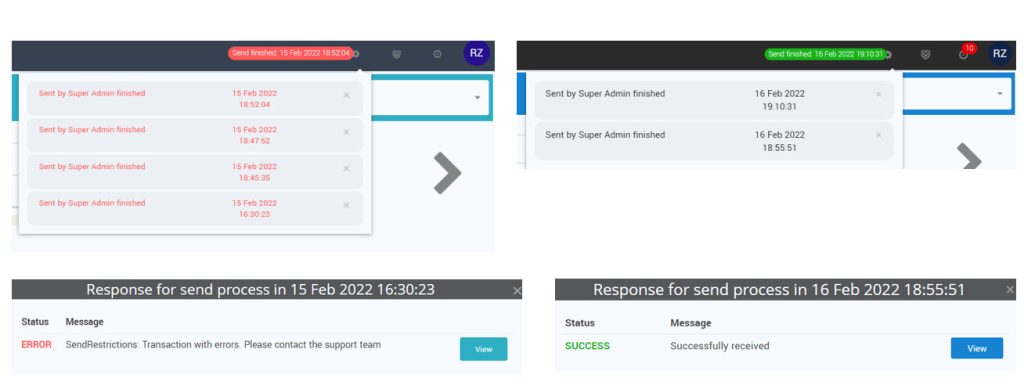The recommended rate can be sent from the following screens:
Sending RECO Rate from Dashboard
- Go to Dashboard > Daily View tab. The recommended rate is displayed at the bottom of the screen.
- Click Show All button in case there are connected formulas to the recommended rate, in order to view all rates.
- Click on Like button to send the recommended rate, or on Dislike button in order to adjust the rate before sending.
- Click the activated SEND button. A pop up window will display the updates that will be sent so that the user can recheck the values before sending.
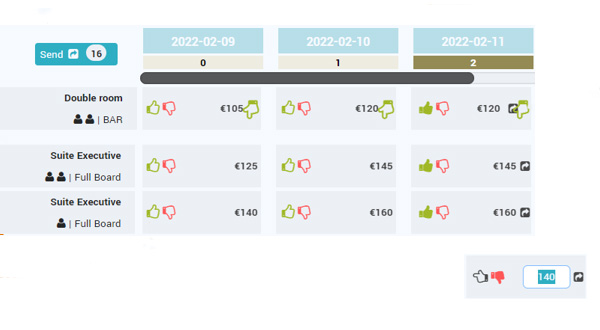
Sending RECO Rate from Day Inspector
The Day Inspector screen enables the user to send the recommended rate for the inspected date.
- Click on the desired date anywhere in the app in order to open the Day Inspector screen. On the right top corner of the screen, the recommended rate is displayed for the master room-rate and the connected rooms and rates.
- The user can either mark particular rates to be sent to the PMS / CM, or use the button to select al the rates linked to the master-room rate.
- Click the activated SEND button. A pop up window will display the updates that will be sent so that the user can recheck the values before sending.
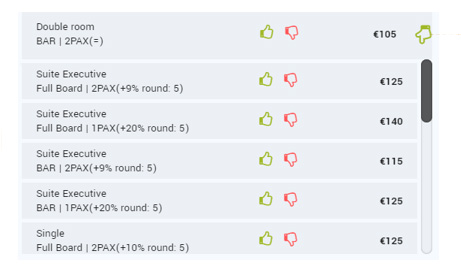
Sending RECO Rate from Timeline
Timeline enables the user to send the recommended rate for particular dates or extended periods.
- Go to Timeline screen.
- Select the desired period from Timeline Settings section.
- In My Hotel > RECO column Like the dates selected for update or Dislike in order to adjust the rate before sending. The Like all dates button can be used in order to update the whole period loaded in Timeline.
- Click the activated SEND button at the top-right corner of the Timeline screen. A pop up window will display the updates that will be sent so that the user can recheck the values before sending.
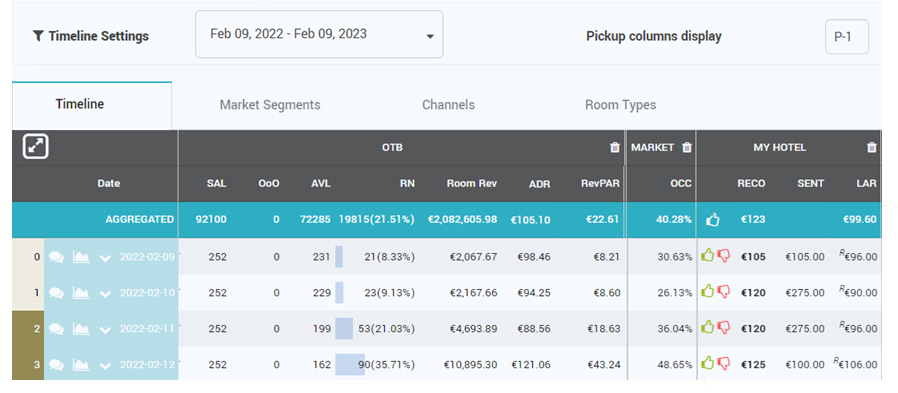
Sending RECO Rate from Pricing Screen
From inside the Pricing screen the rates can be easily managed. The screen displays a full year table for each room type defined in the system. Each rate plan is a separate tab.
The user can edit manually the prices for all room types and rate plans defined in the system (for adults from 1 to 5 the minLoS restriction. At the top, the list of buttons control which values are present in the tables.
The RECO button will display the recommendations (if they exist) for all displayed values.
Pricing Screen – Edit Mode Active
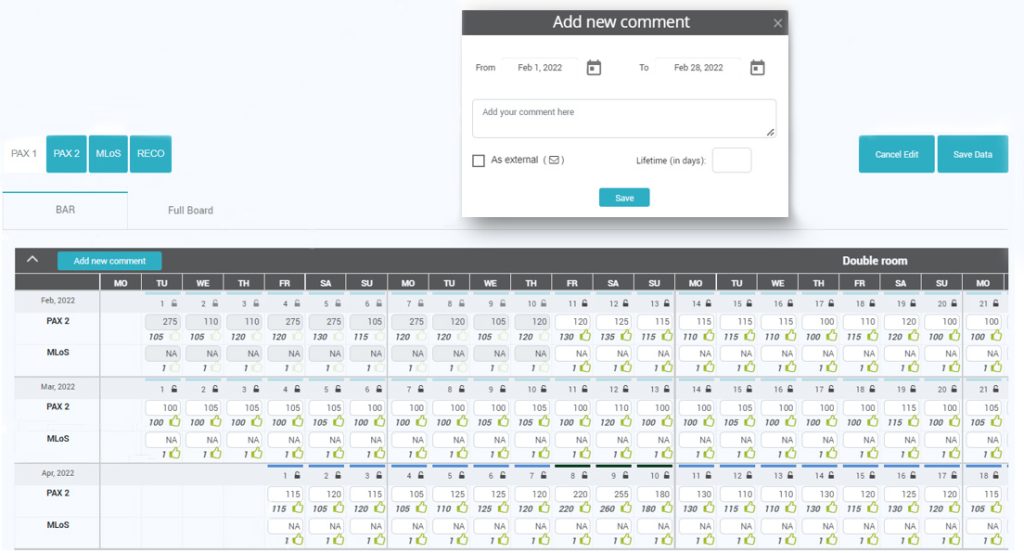
For convenience, the bulk edits option was introduced for cases when the same price or minLOS value is needed on a longer period of time.
Pricing Screen – Bulk Edit
- Select the period for the bulk upload to be applied.
- Select the DoW if the bulk edits should be done for particular DOW.
- Fill in the desired prices for maximum up to 5 PAX. This is available for each room type.
- Select the option regarding Locked Days.
- The user has the possibility to apply the bulk edit for dependent rate plans as well.
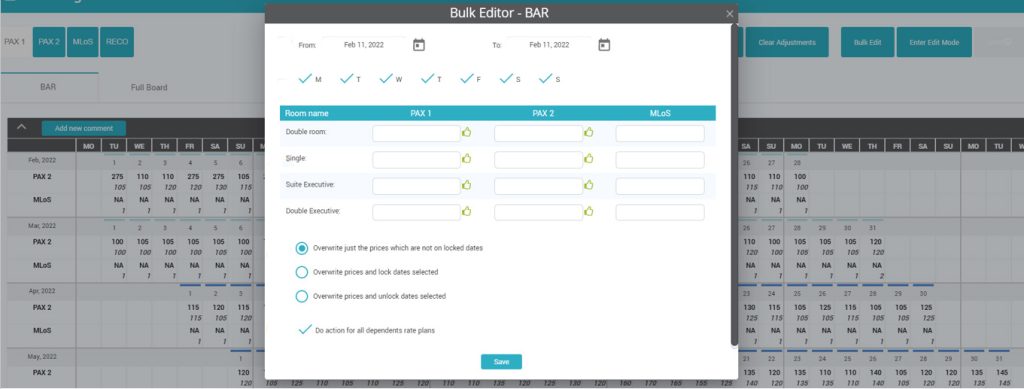
Final Step for All Screens
After all desired dates are marked to be sent, the SEND button (top-right corner in Timeline and Pricing Screen, top-left corner in Dashboard) is activated and the number of updates that will be sent are displayed on it.
Before sending the rates to the PMS / CM, a final check and confirmation is done through a pop up window.
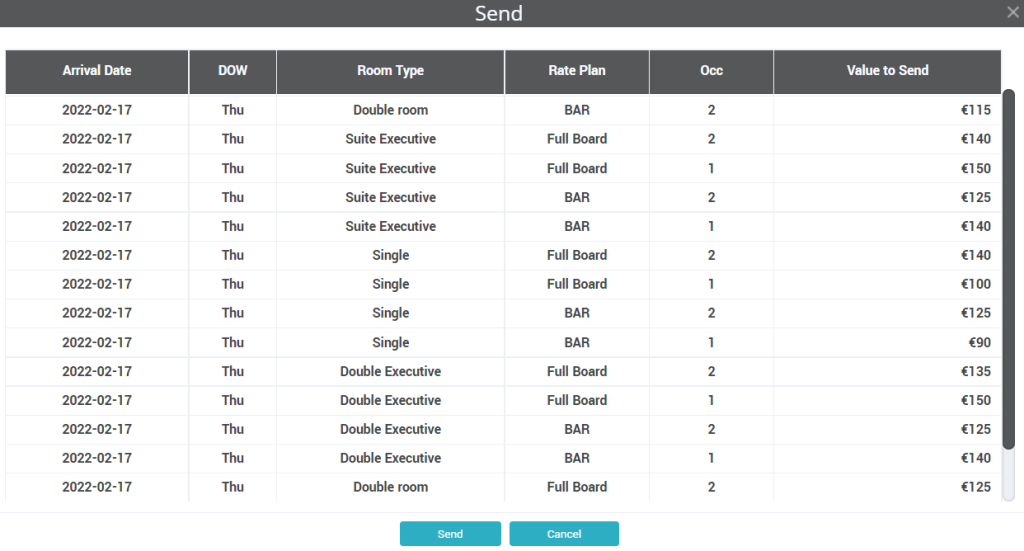
When the update is complete, the app displays a message at the top-right of the screen, informing the user that the update was finished. If the update was completed successfully, the message is displayed in a green background. If the update encountered errors, the message is displayed in a red background.