Set Up Forecast Values
Forecast is used to compare your day by day actions and performance and can be adjusted at any given time. Forecast can be defined Monthly (fiscal or calendar), per Total or per Market Segments. A parameter in Settings is controlling which KPI is editable in the Budget / Forecast section (ADR or Revenue). You may add as many Forecast Drafts as you require.
- Go to Yield Settings > Budget / Forecast menu.
- Click Change FCST button on any month cards.
- The Edit screen will open (see more details below). You have the possibility to either Add RN and ADR monthly values or RN and Revenue monthly values. The remaining value is automatically calculated.
- Use the forward / backward arrows to Save values and move to next / previous month.
- After completing the whole business year, go back to main screen and Save Forecast as New Draft. A window will open where you can input the name of the draft.
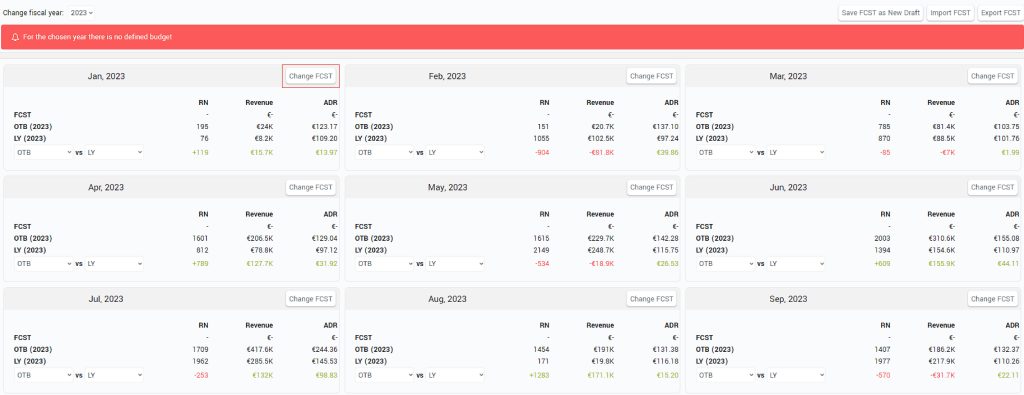
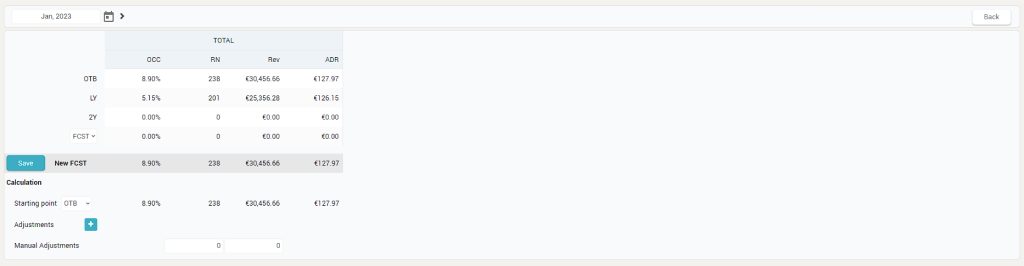
There are three sections in the Edit Budget / Forecast screen:
- Actual values
- New FCST
- Calculation settings
Actual Values Section
This section displays actual data for OCC, RN, Rev and ADR.
The first row in actual values section will display either the Budget, if there is one set for the year, or the available FCST drafts, if no Budget was defined yet.
The dropdown from this section lists the following: “FCST”, “STLY”, “ST2Y”, “P-1, P-2….P-30”.
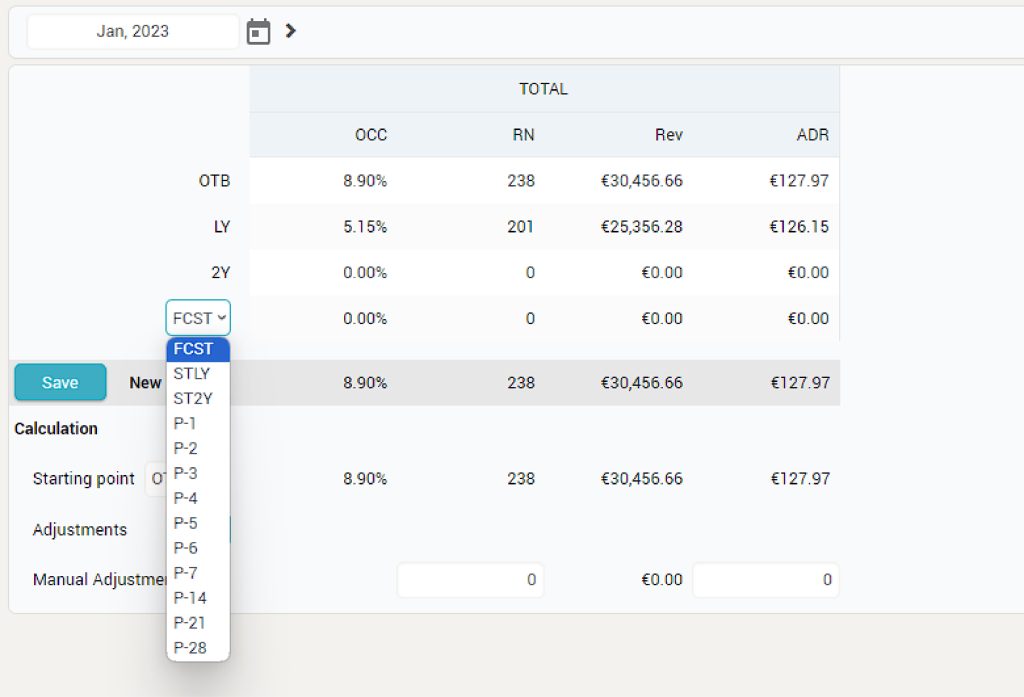
New FCST Section
Contains the SAVE button and the calculated amounts defined in below Calculation section.
In case of Budget defined per Market Segments, the SAVE button is only active when the values for TOTAL RN and REV equal the sum of values for all Market Segments.
Calculation Section
In this section the user can make several adjustments to the Forecast.
“Starting point” is the parameter which defines the values on which the adjustments will be applied. Starting Point dropdown options are: “EMPTY”, “BUDGET” (if there is a budget saved or the list of drafts if no budget is defined yet), “OTB”, “LY”, “2Y”, “FCST”.
Each subsequent adjustment will be applied to the initial value of the starting point (not to the calculated subtotal). This means that the order of the adjustments is irrelevant.
Each adjustment added has a name, information and the RN and Rev adjustment values that can either be % of starting point or a definite value. Adjustments saved can be edited or deleted.
Manual adjustments is the row where non specific adjustments can be added or final adjustments can be entered (e.g. to make sure the TOTAL values equal the sum of Market Segments).
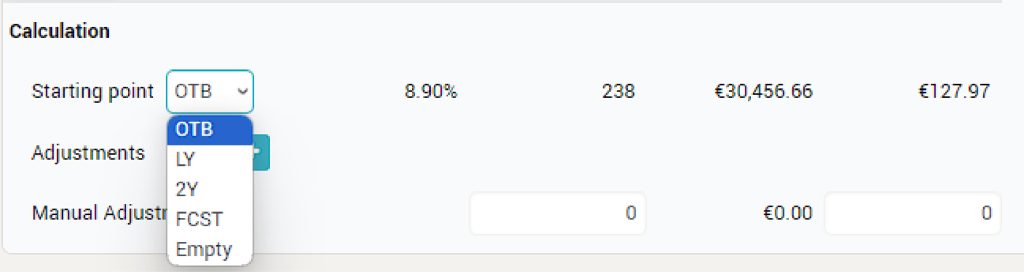
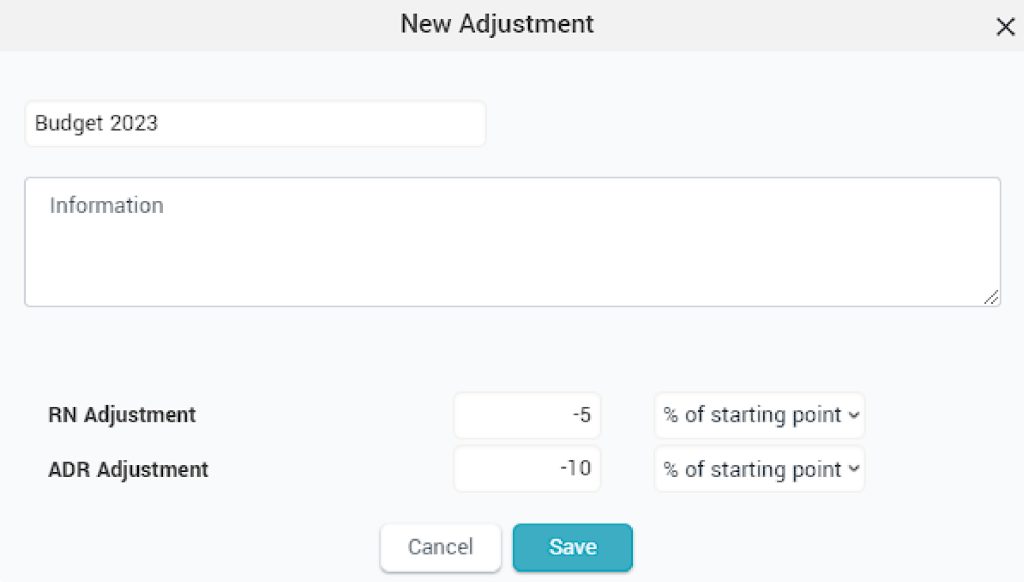
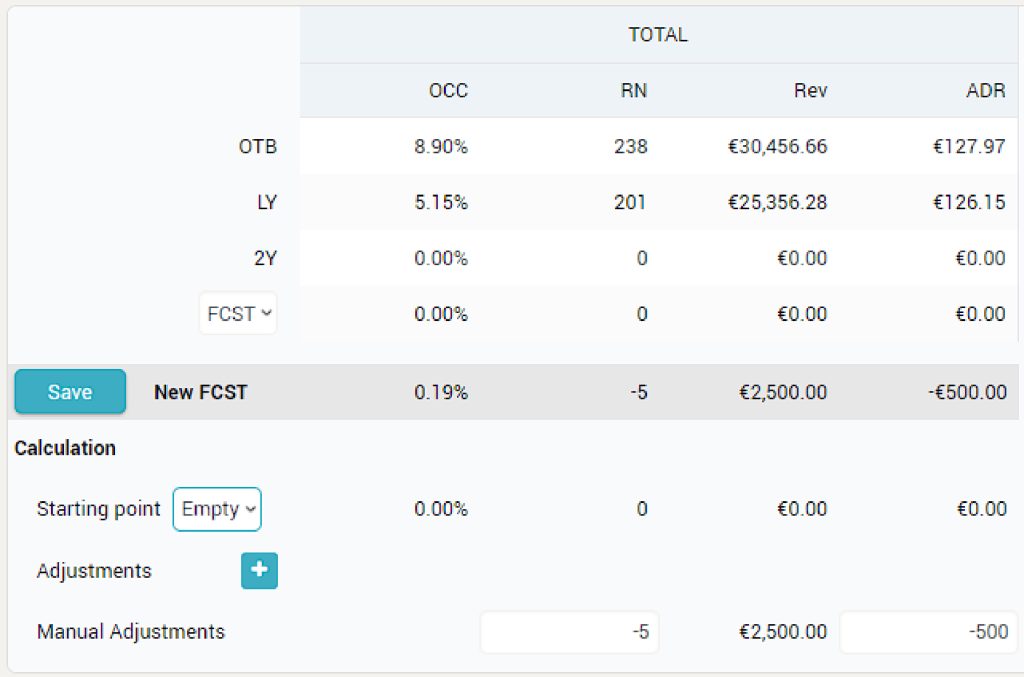
Set up Budget Values
Budget is used to compare your day by day actions and performance, with your initial plan for a specific period. You can define only one Budget per period and the values cannot be altered once the draft is saved as Budget. In order to define a Budget the user has to save one of the Forecast Drafts as Budget.
You can either save an existing Forecast Draft as Budget, or input values for a new Forecast Draft and save it as Budget. In case you want to save an existing Forecast Draft as Budget, please refer to point 6 from the list below. If new values are required, please follow all steps from below.
- Go to Yield Settings > Budget / Forecast menu.
- Click Change FCST button on any month cards.
- The Edit screen will open. You have the possibility to either Add RN and ADR monthly values or RN and Revenue monthly values. The remaining value is automatically calculated (see section “Setup Forecast values” from above).
- Use the forward / backward arrows to Save values and move to next / previous month.
- After completing the whole business year, go back to main screen and Save Forecast as New Draft. A window will open where you can input the name of the draft.
- Use the button Save this Draft as Budget after selecting the newly created Forecast from the dropdown list (top center of the screen).