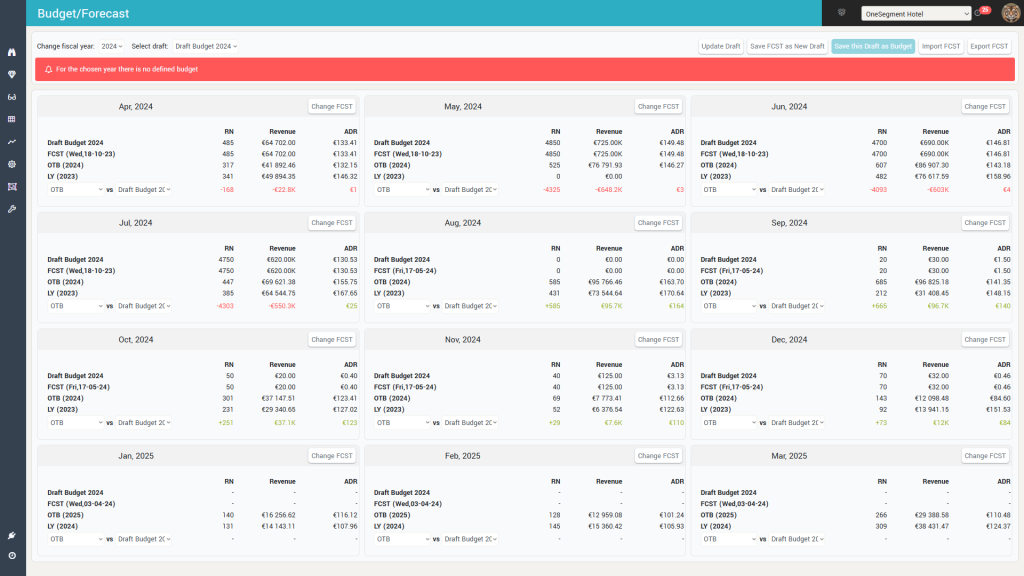This screen allows users to define yearly Budgets and “rolling” Forecasts, which can then be seen in the various parts of the app in value or as “distances” (“Distance to Budget”, “Distance to Forecast”).
The difference between a Budget and a Forecast is that while the Forecast (for any given year – even years in the past) can be updated (changed) at any given time, the Budget (once created) is not editable anymore, nor can it be deleted.
Budgets and forecasts can be defined for the current and next year; also, it is possible to retroactively define budgets and forecasts for the past 2 years.
The general “flow” of working with budgets and forecasts is the following:
- Define the Forecast values for each month of the year.
- Save the Forecast as a budget Draft. This action can be repeated to create multiple drafts.
- “Promote” one of the drafts to Budget. When this action happens, any other drafts are deleted and the Budget values are no longer editable.
- Continue to update the Forecast if needed.
There are two important parameters that control how budgets and forecasts are defined, found in the “Settings > Basic” screen:
- Budget Type – controls if the budgeting is done at total level or granular per market segment.
- KPI Used for Forecasting – controls if the budgeting is done by RN and Revenue, or RN and ADR.
Remember: Make sure you have these two parameters set according to preference. By default, they are set to “Total” and “Revenue”.
The screen has the following sections:
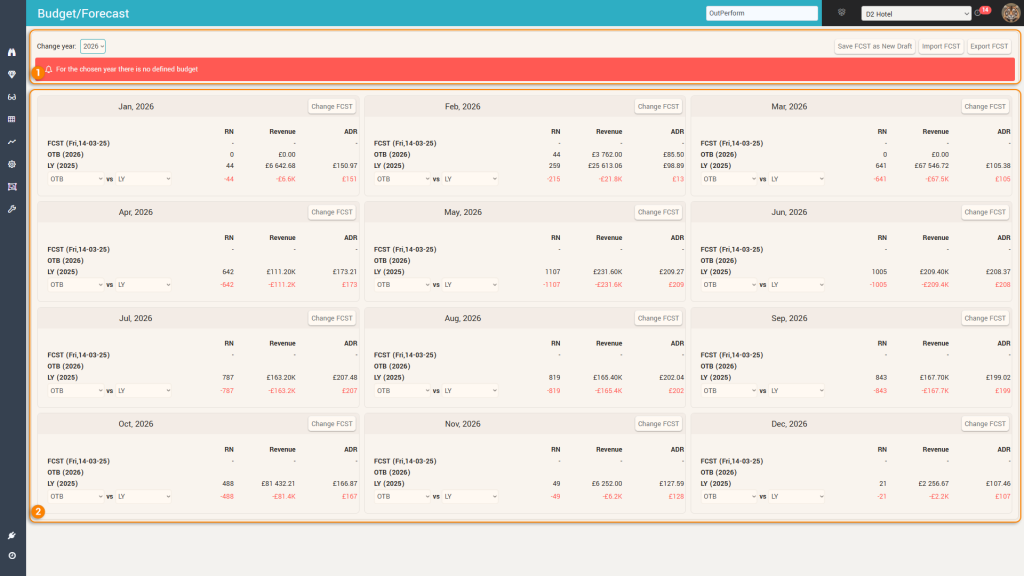
1. The “Control” bar
The control bar changes based on the budgeting / forecasting status of the selected year:
- Year with no budget and no budget drafts:

- Year with no budget but at least one draft saved:

- Year with a saved budget:

Apart from the selection of the year and budget draft (if at least one exists for the selected year), the control bar offers the following:
- Export FCST – clicking this button will trigger a download action which will save an “excel” file containing the forecast values of the selected year
- Export Budget – same as above, but it will contain the Budget values of the selected year (not the values from the FCST).
- Import FCST – clicking this button will prompt the user to select a file to import (or overwrite) as forecast for the selected year.
- Attention: the format of the data in the xls file is important as there is no importing “wizard”.
- Best practice: do an “Export” action for a previous forecast first, then use that file (or a copy) as a “blueprint” (or edit it) for the import.
- Tip: to “copy” a budget from one year to another, do an Export of the first year and then an import for the new year (of the same file).
- Save FCST as New Draft – every change in the “Forecast” calendar is “saved” under the Forecast of the selected year. This button will create a new budget draft containing the current values of the Forecast
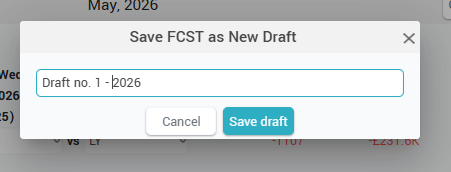
- When clicked, the above popup appears which prompts the user for a Draft name before saving
- Remember: Multiple drafts can be created as the button is available as long as no Budget has been defined
- Update Draft – clicking this button updates the values of the currently selected draft with the current values of the Forecast
- Save this Draft as Budget – this button “promotes” the selected draft to be the “Budget”. Any other drafts are deleted.
- Attention: a draft can be “promoted” to budget only if it has values for all of the months:

- Remember: once created, a Budget can no longer be edited or deleted.
2. The “Forecast” calendar
This section presents a “card” for each month of the selected year. Each card shows the following:
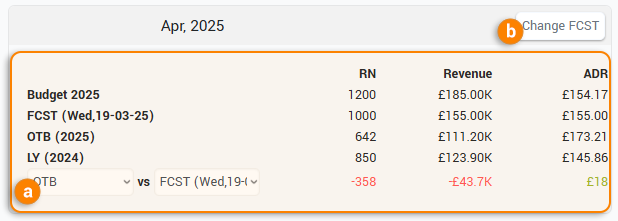
a. Data Table – show the RN, Revenue and ADR for the following:
- If a Budget is defined for the selected year, the first row is presenting the values for the Budget
- If no budget is defined yet, but there are drafts created, this row will show the values of the selected draft (from the “Control” bar)
- If there are no budget and no drafts, this row is missing
- FCST – this row shows the values of the Forecast. In parenthesis it shows the date when the values were last updated
- If there is no Forecast yet defined, this row will show “-” for the values
- OTB – shows the data On The Books
- LY – shows the data of the previous year
- Attention: when looking at the “next year”, the values displayed in this line are in fact the values on the books of the “current year”.
- The last row allows to see the difference between any two previous rows
b. The “Change FCST” button
When clicked, this button opens a new screen, allowing the definition of the forecast values for the respective month.
The screen looks a bit different when the budget is defined by Total or by Market segments.
By Market Segments:
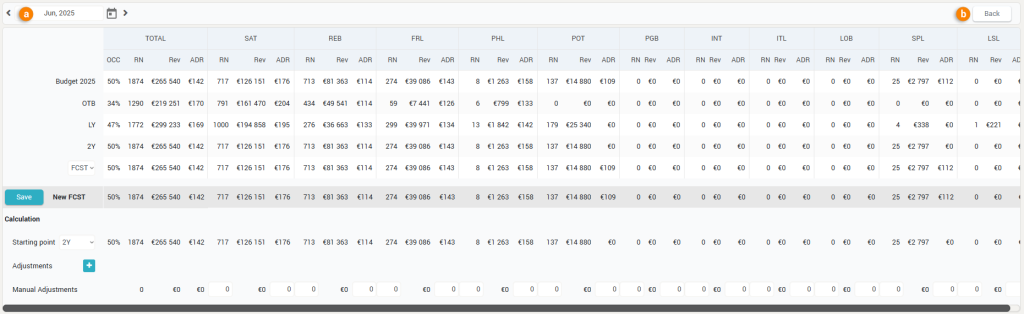
When defining budgets and forecasts by market segment, the total values cannot be edited – they are calculated as the sum of the market segment values.
By TOTAL:
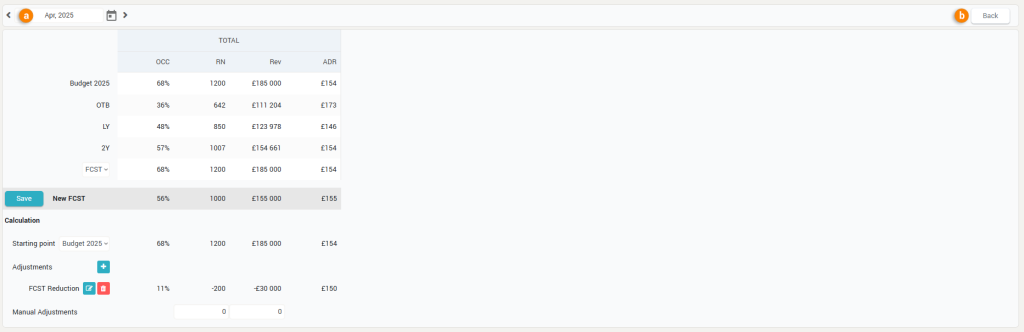
Users can quickly “navigate” from one month to another (option a. above) or go back to the forecast calendar (option b. above).
Regardless of the granularity by which budgets and forecasts are defined, the screen has the following areas:
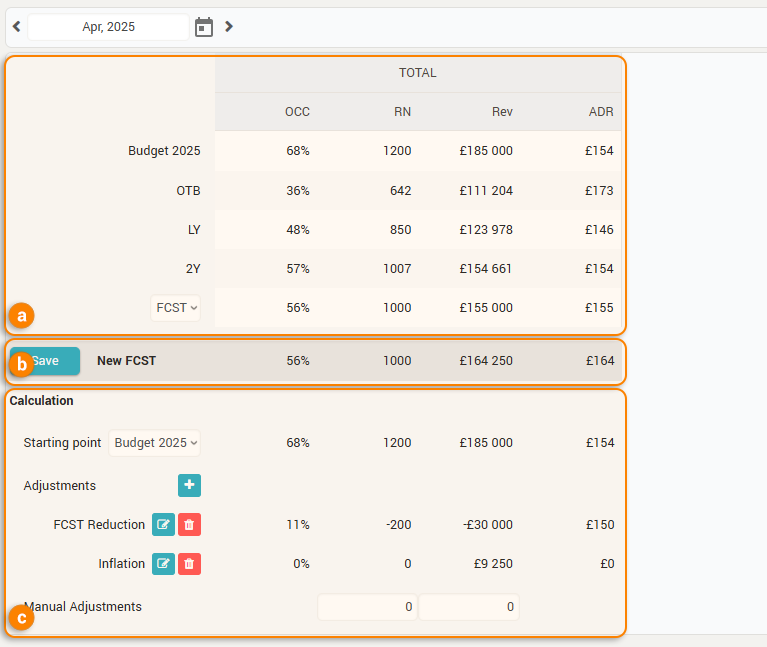
- a. Data table – showing the business data for the Budget (if any), OTB, LY, 2Y and allowing a selection for the last row (FCST or STLY or ST2Y or any of the pickups, from P-1 to P-28).
- b. The “New FCST” – showing the values that would become the new forecast based on the calculations below
- Clicking the “Save” button will save the new FCST.
- c. Calculation table – this is where the calculation of the new FCST values happen. There are 3 things:
- The “Starting point” of the calculation. This is the “initial” set of values that represent the base of the calculation. This can be:
- The budget (if defined)
- OTB
- LY
- 2Y
- FCST
- Attention: If FCST is selected, there is a good change of things spiraling out-of-control, as the “New FCST” is automatically recalculated based on the “old” FCST. As such, repeated clicks on the “Save” button will re-apply the adjustments over and over again.
- Empty – to be used when defining the forecast “manually”, not based on any previous business values.
- The “Adjustments” are a list of calculation “steps” that are performed on the “base” values and then summated to yield the new FCST.
- New adjustments are added by clicking the
 icon:
icon: 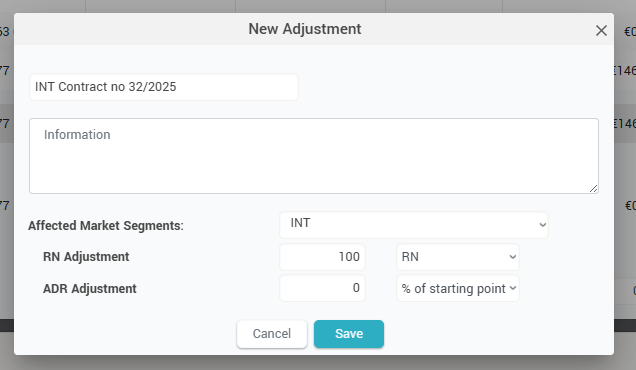
- Each adjustment has a name, a description and two values (one for RN and the other for the KPI selected for Forecasting in the “Settings > Basic” screen).
- The values can be actual amounts or percentage from the base amounts (depending on what is selected as “starting point”).
- Attention: the selection for “Affected Market Segments” is only active when defining budgets at market segment granularity (based on the Budget Type parameter in the “Settings > Basic” screen).
- Each adjustment can be edited or deleted
- New adjustments are added by clicking the
- There is a special adjustment, the “Manual Adjustment”, always available to write any value (always as amount – never as percentage from the starting point). The values are then added to the calculation.
- Tip: the combination of an “Empty” starting point + manual adjustment practically allows for a fully manual definition of a forecast.
- The “Starting point” of the calculation. This is the “initial” set of values that represent the base of the calculation. This can be:
Remember: The app will notify that changes were made that are not saved when navigating away from the “edit forecast” screen (clicking the “Back” button) or when navigating to another month:
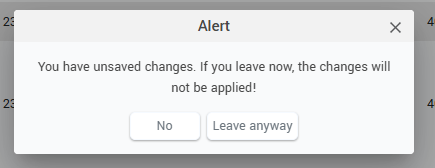
If the hotel is working with fiscal years, the budgets and forecasts are done for fiscal years and not calendar years: