The business data can be visualized in the app at various levels. Two levels are controlled from this screen, the “Channel Group” level and the “Channels” level. The screen looks like this:
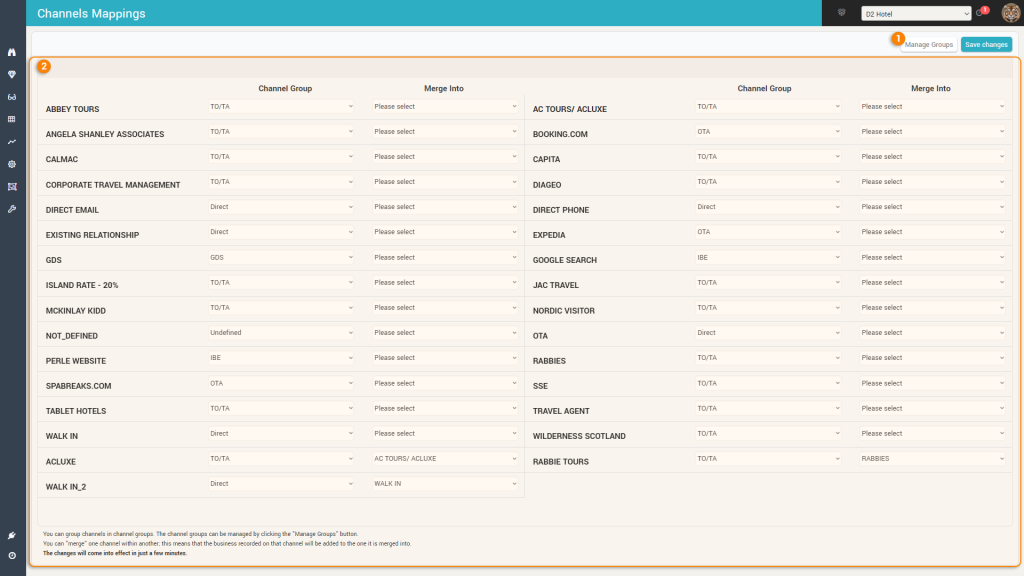
It displays, on two columns, the list of Channels as they are received from the PMS Data stream.
1. The “Manage Groups” button
Unlike Segment Groups (which are fixed), you can define the Channel Groups for each hotel:
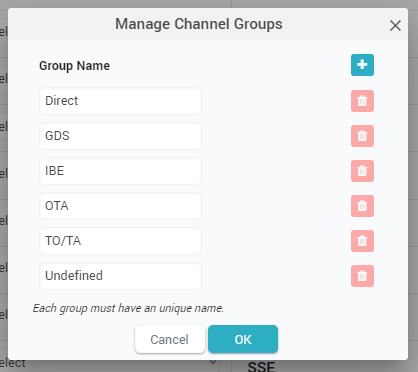
By default, the app will create one Channel Group called “Default” and all channels will be assigned this group.
Clicking the “+” icon will add a new Channel Group in the list. Make sure it has a different name than all existing groups.
You can only delete a Channel Group (the red icon next to each channel group in the list) if no channel is assigned to that group.
Once finished, click OK.
2. The Grid
For each channel, you must select the “Channel Group” it belongs to. By default, the app will select the first channel group in the list.
You can also merge channels together (rather merge one channel into another one). This feature can be used when the names of the channels changed in the PMS or to reduce the number of channels displayed in the app (when there are over 10 channels in the PMS it becomes increasingly difficult to track the data over so many channels so you may want to merge similar channels and/or merge the low-producing channels into fewer ones).
Remember: the list of channels is ordered alphabetically. However, any merged channels are displayed last in the list (to give visible priority to the channels that are also displayed throughout the app).