This screen allows the definition of price dependency formulas between the reference room type and any other room types (defined in the “Room Types and Rate Plans” screen). It has 2 sections:
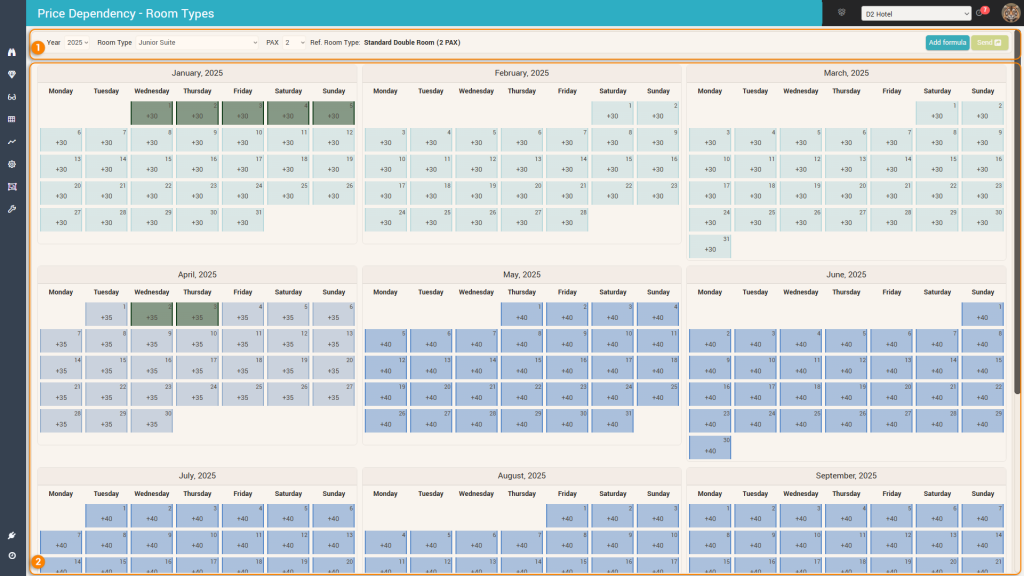
1. The Control Bar
The control bar has the following options:

a. Year selection – defines the year which will be displayed in the calendar section below
b. Room Type selection – defines for which room type will the formulas be displayed and managed in the calendar below and using the “Add formula” button.
c. PAX selection – defines for which PAX (room base occupancy) the formulas are displayed and managed
Attention: When selecting the reference room and the reference PAX, the following message is displayed:

d. Shows the reference room type and PAX. All dependencies will be calculated based on the price of this combo.
e. The Add Formula button gives users the possibility to add dependency formulas. When clicked, the following popup appears:

- a. Time period selector – the formula will be applied for the arrival dates in this time period. Any existing formulas previously defined on these dates will be deleted.
- b. DOW filter – formulas can be defined only for certain DOW’s within the selected time period.
- c. Formula definition – each formula can have up to two “markups” which are summated for the final amount.
- for each “markup”, users can select if the operation is to be an addition, subtraction, multiplication, or division; then input the amount; then select if the amount is to be applied as a percentage or absolute value.
- for the first markup, a special operation is available (the “equality” operation), allowing to conveniently define the dependent price as being “equal” to the reference price (same can be achieved by “adding” a 0 value, but that would look “odd” when viewing formulas throughout the app).
- d. Formula preview – displays the mathematical calculation that will be applied based on the “markups” defined above.
f. The “SEND” button – once formulas are defined, the system will apply the new formulas immediately and as such, the “SEND” button will become active. More info can be found on “The SEND Button” page.
2. The Calendar
The calendar section displays the existing formulas for the selected year, room type and PAX.
The arrival dates are grouped in months; each cell shows the formula for the respective arrival date.
The background of each cell is color-coded to highlight the day type (season or event category) for the respective arrival date:
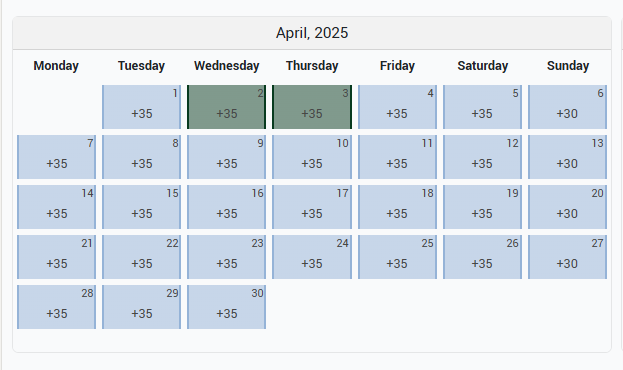
Clicking on any cell will show the Edit Formula popup which is exactly the same as the “Add Formula” popup (described above).