In case the hotel wishes to work with “Fiscal Years” along with calendar years, this is the screen where the selection takes place, along with various options to define how the fiscal years are created.
Use Fiscal years? – this is the switch that activates or deactivates the use of Fiscal Years. When “On”, the options to configure how the fiscal years are defined appear on the screen:
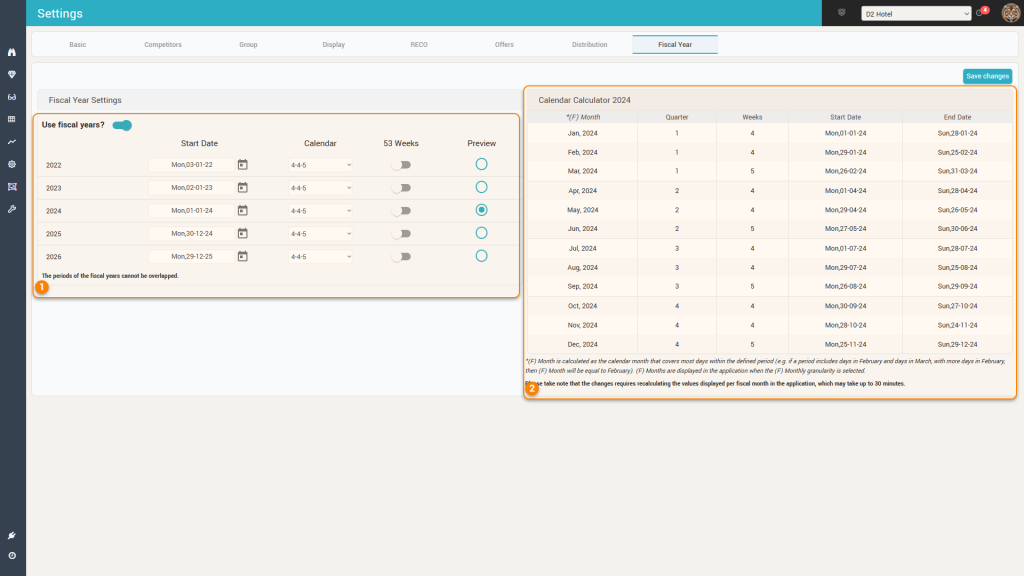
1. Fiscal Year Definitions
This section of the screen allows the definition of the fiscal years. The app will display the previous 2 years, the current year, and the next 2 years in the vertical list:
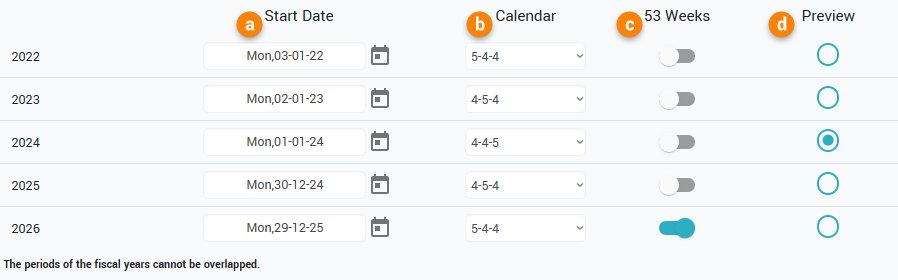
For each fiscal year, the following parameters must be defined:
a. Start Date – by default, the app will automatically select the Monday that is closest to the 1st of Jan to be the “start” of the respective fiscal year. While this most of the time is accurate, if the fiscal week would need to start with a different day-of-week or any fiscal year is defined to have 53 weeks, the start date will have to be changed.
Remember: double-check the Start Date of each fiscal year. The system does not automatically adjust the start dates of subsequent years when the start date of a previous year was changed or if some fiscal years are defined with 53 weeks.
b. Calendar – Since fiscal years are not exactly matching calendar years, they must have defined the umber of weeks for each month in a quarter (e.g. a selection of “4-5-4” means that the first month every quarter has exactly 4 weeks; the second month has 5 weeks and the third month has 4 weeks).
c. 53 Weeks – by default, fiscal years have exactly 52 weeks. However, as calendar years have more days than 364 (52 x 7) every now and then a fiscal year must be defined as having 53 weeks in order to “recuperate” the missing days. This means that the fourth quarter of the respective year will have one extra week in the month of “December”.
Remember: There is no standard rule which year is to be the one having 53 weeks, so the selection is completely subjective.
d. Preview – you can select here which fiscal year will be displayed in the preview section of the page (see below).
2. Preview Section
In this section you can see clearly for the selected fiscal year how are its fiscal months defined:
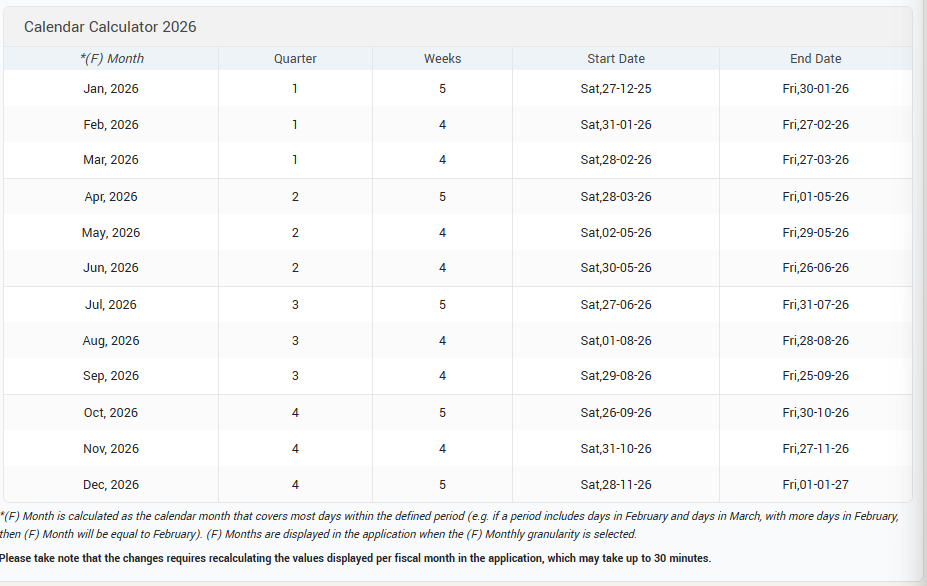
For the selected fiscal year, the list of fiscal months is presented, with the quarter they belong to, the number of weeks, the start date, and the end date.
The app will “name” the fiscal months by taking the name of the corresponding calendar month that covers most days in that month (e.g. looking at the image above the fiscal month of “April” has the name “April” because most of the days in its time interval (28th of Mar to 1st of May) are in April.
Also, it can be seen in the image above that this fiscal year (2026) was defined as a “53-week” year, as the 4th quarter has a “5-4-5” calendar definition while all other are on “5-4-4” (the fiscal month of December received the extra week).
Remember: after saving fiscal years (new or changes), it will take a while for the app to display the aggregated data (up to 30 minutes).